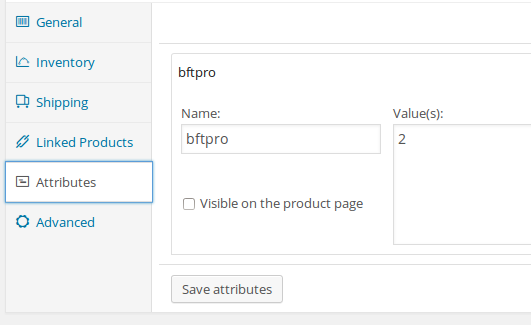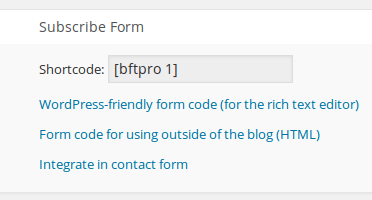This is a new free bridge for our WordPress mass-mailer and drip marketing software Arigato PRO.
The bridge has one very simple purpose: to let you automatically sign up users who buy products into associated mailing lists.
Download the bridge here: bftpro-woocom-bridge – version 0.4 (11 KB)
How To Use It
You can use this plugin either to tie-up purchasing products to mailing list signups or to directly sell access to mailing lists that you don’t want to give access for free. Here is how:
1. install and activate the plugin through the WP dashboard page (you must already have Atigato PRO)
2. Create or edit product in your WooCommerce store. Go to Attributes and create a custom attribute. its name must be bftpro. The value of the attribute must be the ID of the mailing list you want the user to be signed up for:
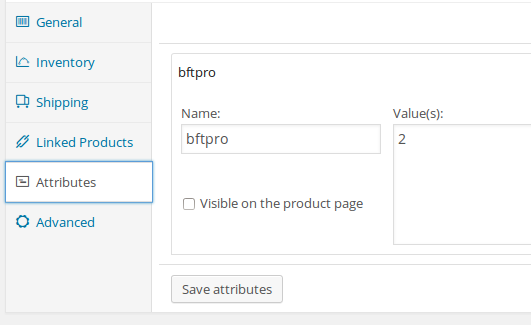
How do you know the list ID? Easy – you can see it in your BroadFast PRO Mailing Lists page in the “Subscribe Form” column:
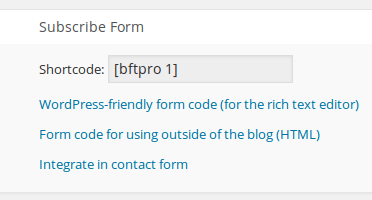
The number in the shortcode is the list ID. So in the picture above the list ID is 1.
That’s all. Now when someone pays for a product (or you manually approve order as paid in admin), their email and name will be added in the associated mailing list.