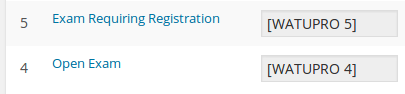This is a free plugin that allows you to sell access to premium quizzes through Woocommerce. You need also WatuPRO and the Intelligence module.
Download the free bridge here (v 1.9.1, 14 KB)
See also our bridge for EDD.
Once downloaded, install and activate it. Then here is how to use it:
- Create some paid quiz(zes)
- Add them as WooCommerce products (details below)
- Set up redirect after payment, if you wish
- Control the behavior of the quiz page if visited directly before payment (details below)
First, you need to create paid quizzes in WatuPRO (with the Intelligence module) just like you would do normally. Then just add the quizzes as products in Woocommerce.
How to add your quizzes as products in WooCommerce
The video below is enough to get you selling quizzes. You may still want to read the full guide to know how to sell certificates, quiz bundles, and so on.
From version 6.4.7.5 of WatuPRO you can skip adding the parameters manually. On Edit Quiz -> Intelligence module tab, once you set a price for the quiz you will see a drop-down selector of all products that are both downloadable and virtual. Selecting a product will automatically create the proper attributes: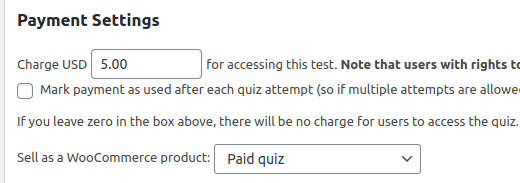
In this case you can skip the section below, the section “Redirecting to the quiz”, and the section “Payment Settings in WatuPRO”.
To see this box you need at least one downloadable and virtual product. In the new Woo versions this happens by marking No shipping:

And then adding at least one file for download from the General tab in the Edit Product page in Woo.
Read this the rest of this section only if you don’t use the simpler method described in the yellow box above.
Name them any way you want, give any price you want. Mark them downloadable and virtual products so WooCommerce will automatically mark orders completed on payment (this is fairly important!). The price given in WooCommerce does NOT need to match the price given in WatuPRO. The only important thing is to create a custom attribute with name “watupro” and value containing the ID of the quiz you want to sell:
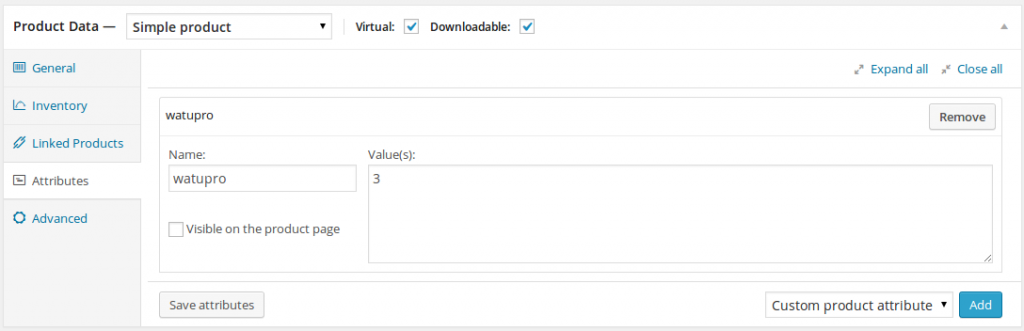 Note! Do not create these attributes as custom attribute type from the separate WooCommerce Attributes menu. It needs to be done like on the image above -just enter “watupro” in the small box and the ID in the big box. The drop-down at right should be saying “Custom product attribute”.
Note! Do not create these attributes as custom attribute type from the separate WooCommerce Attributes menu. It needs to be done like on the image above -just enter “watupro” in the small box and the ID in the big box. The drop-down at right should be saying “Custom product attribute”.
How do you know the quiz ID? Simple, it’s the number in the quiz shortcode:
That’s all, you can start selling access to quizzes. You can add coupons, bundles, and so on -anything that you would do with your WooCommerce products.
When the payment of order is completed, the access to any associate WatuPRO quizzes will get activated. If the user is not logged in and does not exist, an user account will be created on the fly.
The access to the quiz will not be granted until the payment is COMPLETED in WooCommerce. If you see the orders in your WooCommerce admin and their status is different than “completed” this is most likely because you have missed to mark the product “Downloadable” AND “Virtual”.
Redirect to the Quiz
Read this section only if you don’t use the simpler method described in the yellow box above.
From version 0.8 the bridge supports automated redirecting after the order is paid. Just add another custom attribute to the same product. The attribute must have name watupro-redirect and value the URL of the quiz. You can also use any other URL if for some reason you want to redirect elsewhere.
If the user purchase multiple quizzes in one shopping cart they will be redirected to the first purchased product which has the “watupro-redirect” attribute.
Selling Quiz Bundles
From version 0.9 the bridge also allows selling quiz bundles (note: bundles are available for users of the WatuPRO Intelligence module). The process of setting up a bundle is exactly the same as of a quiz, but the attribute name should be watupro-bundle instead of just “watupro”. The IDs of the bundles are visible on the Manage Bundles page.
Payment Settings in WatuPRO
Read this section only if you don’t use the simpler method described in the yellow box above.
From version 1.2 this bridge allows you to control how the quiz page behaves if visited by the user before the quiz is paid for. You can either redirect automatically to the WooCommerce product page or display a text with link so the user goes there themselves.
To access the settings go to WooCommerce Bridge link under your WatuPRO menu:
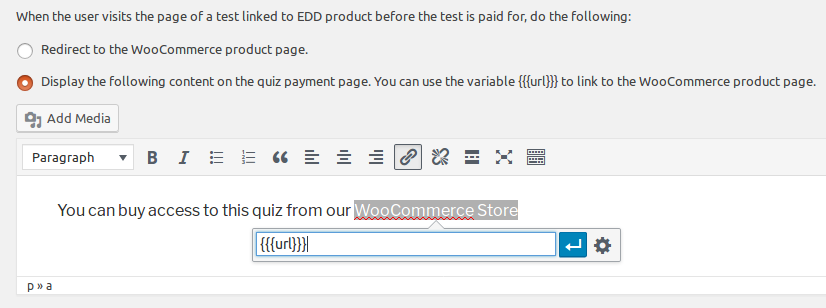
IMPORTANT: If you choose the second option and WooCommerce is the only payment option you use, you’ll need to put at least something in the “Other payment instructions” box in the WatuPRO Settings page. Enter some generic instruction or even just an icon or image, otherwise WatuPRO will display “no payment methods set up” error.
Here’s an example of what the content from the above image and “…” on the “Other payment instructions” box produces:
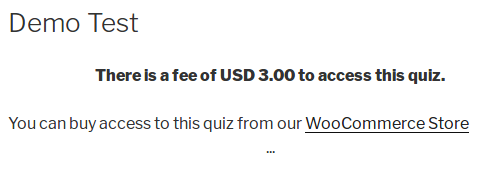
Note that WatuPRO Coupon codes will not work in WooCommerce and vice-versus.
Allow Dashboard Access
Since a while WooCommerce started hiding the WP dashboard from users. This may be OK for some customers who use the shortcodes to put “My Quizzes” etc. pages on the front-end, but not for all. If you still want to allow your students to access the standard WP dashboard, you can do it from the “WooCommerce Bridge” link under the WatuPRO menu:
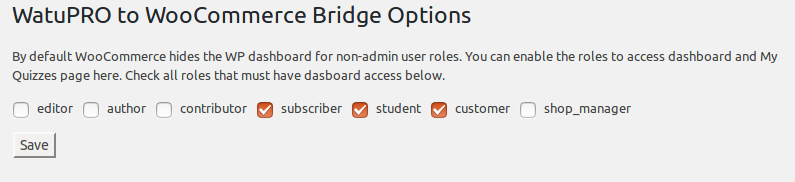
Charging for Certificates
From version 1.3 you can also handle certificate payments through WooCommerce. The principle is very similar but the product attribute you need to use is “watupro-certificate”. For value enter the certificate ID (not the quiz ID):
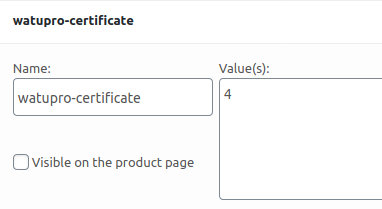
Do not use the watupro-redirect attribute with certificates. Because certificate links are dynamic, the user will automatically be redirected to view the certificate after payment (unless they have many products in the shopping cart in which case they may be redirected elsewhere or stay on the success page).
When a certificate requires payment and is not yet paid for, and there is associated WooCommerce product, the “view/print certificate” link will automatically redirect the visitor to the WooCommerce product page.
Troubleshooting
In case user does not gain access to the quiz after paying, check the following:
- Your WooCommerce product must be marked as Virtual AND Downloadable.
- The custom attribute must have name “watupro” (all small letters) and its value must be the ID of the quiz you are selling. Double check you have entered the correct ID.
- Check the order status of the WooCommerce order. It must be Completed. Any other order status will not mark the quiz as paid.
- Make sure the page with the quiz is not cached by a caching pluigin. A cached page may always show payment buttons instead of dynamically changing its behavior.
Changelog Version 1.0
We have updated the plugin to work with Woocommerce 2.6.11. The older versions of the bridge will not work when “watupro-redirect” is used!
Changelog Version 1.1
The plugin provides “allow dashboard access” option explained above.
Changelog Version 1.3
Added support for paid certificates. Quiz and certificate pages will automatically redirect to the WooCommerce product for payment when such is available.