Version 5.6 of our WordPress quiz and survey plugin WatuPRO is ready. Here is the new stuff from version 5.5 to 5.6:
- The final test grading can now depend on the specific performance in different topics (question categories). Learn more here.
- When exporting quiz results any fields requested from “Ask for user contact details” area will be added as columns in the exported file.
- Variable {{{ID}}} can now be used in the question feedback too.
- Admin pages are now all responsive and will let you manage quizzes from mobile phone. This includes the tables and the modal dialog windows.
- Export to CSV is now available also on the All Quiz Submissions page.
- “View results” page and export files include information about number of correct answers, number of wrong answers, and number of unanswered questions.
- Added Email log (in the Help page) to show log of all emails sent for submitted tests along with the mailing server response.
- When test results are held for a future date, the My Quizzes page will not show earned points, % and grade until the date arrives.
- Added shortcode to display “All test submissions” page on the front-end. Role-based restrictions will apply as usual.
- A new setting lets you configure what part of the quiz result to show when test takings are limited and the user has no more attempts left: just grade title, title & description, or the whole “final screen” part.
- Added the number of columns to the Advanced Import files.
- A new option lets you include the optional answer feedback into the %%UNRESOLVED%% variable.
- Added final-screen variable %%ATTEMPTED%% to show the number of attempted (non-empty) questions.
- Added check all / uncheck all option for questions on “Copy quiz” page.
- The basic bar chart (the one you output with watupro-basic-chart shortcode) now also supports a chart showing your points vs. maximum possible points on the quiz.
- [Intelligence module] Dependencies will be checked first for tests that require payment and depend on another test results. This is to avoid asking user for payment before they know that they must have completed other quiz(zes) before the current one.
- Improved Namaste! LMS integration: tests can be made accessible only to student that are enrolled in selected courses.
- [Intelligence module] When quiz results are shown on the front-end with the watupro-takings shortcode the Edit link was not working.
- [Intelligence module] You can now set custom graphic URL for PayPal button.
- [Intelligence module] You can set quiz-specific payment instructions that will be shown before the payment buttons for that quiz and override the default “There is a fee of X to access this test” message.
- [Intelligence module] Quiz bundles can have name which will be shown in Paypal etc. button descriptions instead of the default text.
- [Intelligence module] Added menu items for quiz bundles and coupon codes.
- [Reporting module] Added Google Analytics event tracking for quiz start button and quiz completion.
- [Reporting module] Added new shortcode watupror-taken-tests that will display the number of tests taken by the user vs. number of total tests. See the internal Help page for example and parameters description.
- [Reporting module] The Skills page will no longer display question categories which have questions only in tests that are not accessible to the given user (because of quiz category / user group restrictions).
- Fixed potential SQL injection.
- Fixed bugs on the “View results” page: search by name did not return non logged in users and order by name did not work properly when a quiz had a mix of logged in and not logged in names.
- Fixed problems with “fill the gaps” questions when gap and answers contain dollar signs.
- Fixed bug [Reporting module]: the Overview page was counting unfinished quiz attempts.
- Fixed bug: when answers are arranged in multiple columns emailing results did not include correct / incorrect checkmarks.
- Fixed bug [Reporting module]: Skills report page was showing Uncategorized by default instead of All categories.
- Fixed bug: the “View details” popup was showing “wrong answer” for unanswered questions in the table.
As usual the update will be free for you if your order is made less than one year ago. In the other case you are eligible for 60% renewal discount.

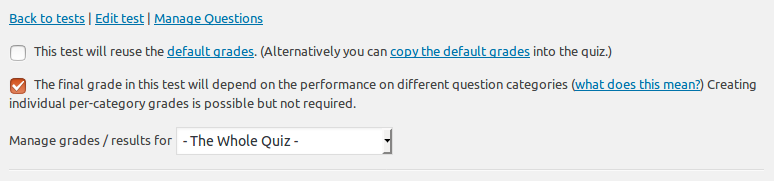
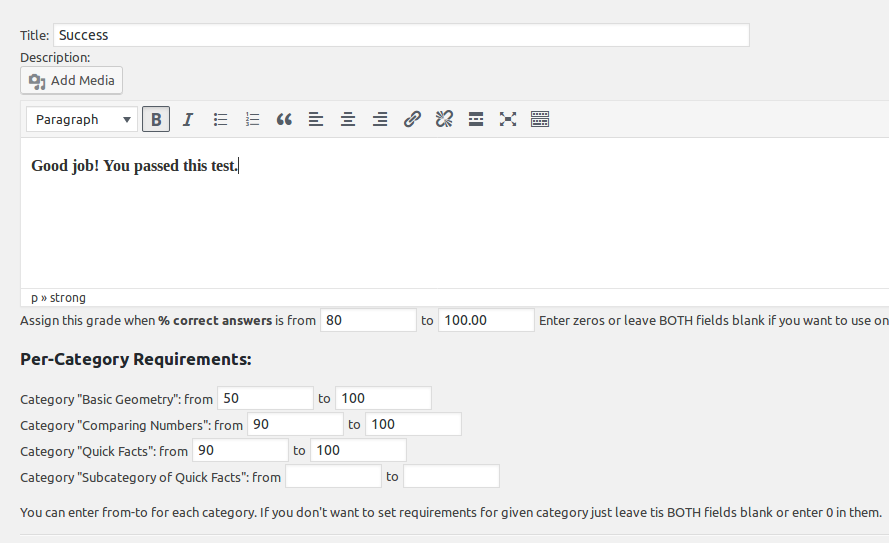
 a) By default all tests are graded based on number of points collected.
a) By default all tests are graded based on number of points collected.