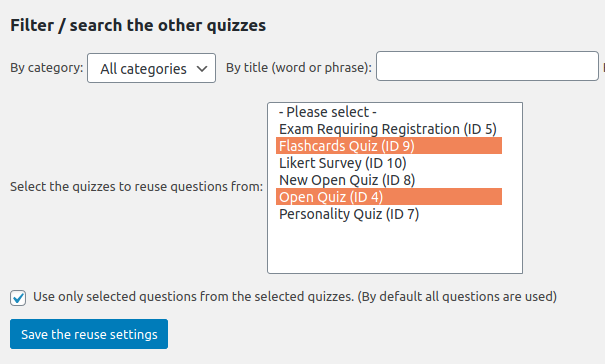Some of the attributes of the quizzes in WatuPRO can be overwritten directly by passing shortcode parameters to the main watupro shortcode. When this is done, they have priority over the settings you have chosen in “Edit Quiz” page.
This allows you to publish multple versions of the same quiz in different pages of your site, if for some reason you need this. (Note that the automated links that are created in My Quizzes pages and the shortcodes which show lists of quizzes will randomly link to one of the versions. If this is undesired you should create copies of the quiz instead).
Here are the attributes which can currently be overwritten:
difficulty_level – To show only questions from the given difficulty level. Example usage: [watupro 5 difficulty_level=”Easy”]
category_id – to show only questions from selected category ID
tags – to limit questions per tag. Multiple tags can be passed, separated by comma.
pull_random – to pull X random questions from the quiz.
random_per_category – to pull X random questions per question category.
time_limit – to set a time limit in minutes, decimals allowed.
pagination – to overwrite the pagination setting of the quiz. Possible values (numeric):
- 0 – each question on its own page
- 1 – all questions on one page
- 2 – one page per question category
- 3 – custom number of questions per page. In this case also set the attribute custom_per_page to the number that you want. Example: [watupro 5 pagination=3 custom_per_page=10]
require_login – 0 or 1 to force require login off or on regardless of the quiz setting
show_last_result=1 – passing this attribute will make the quiz page show the last quiz result if the logged in user has already completed the quiz at least once. At the bottom of their result they will see a “Try again” button. Clicking on that button allows retaking the quiz.