The rewards are a good way to enhance participation in your site. When users complete quizzes, they collect points (these same points that you assign to question answers). Rewards can be purchased using the collected points. This can encourage your users to take quizzes (even paid ones) and get rewards.
Creating Rewards
Go to Manage Rewards under the WatuPRO Play menu link in your dashboard and create some rewards:
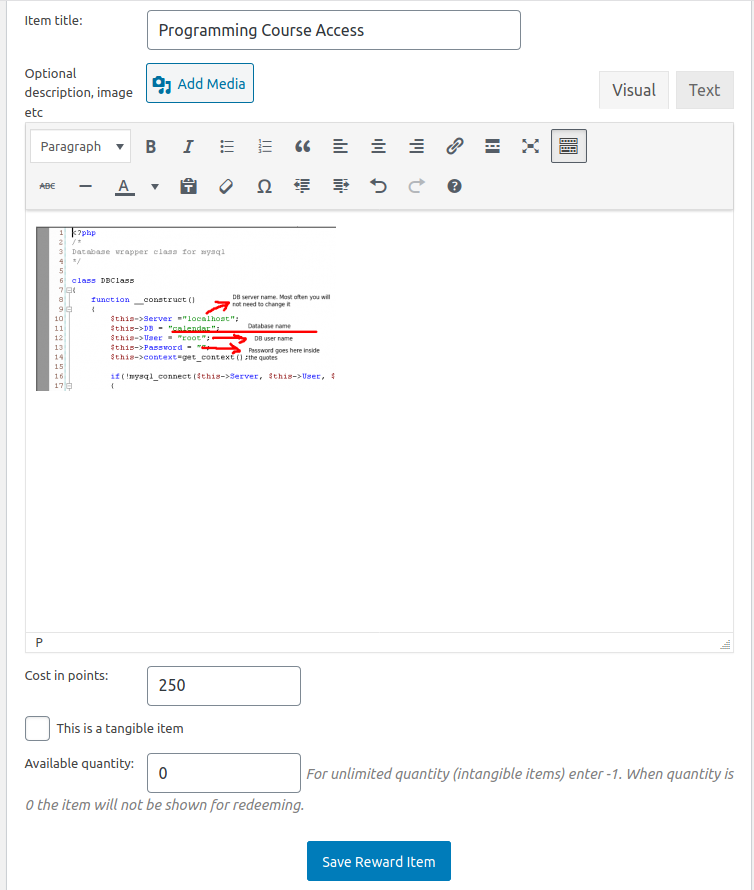
Each reward can be described by an image, content, media, just anything.
The rewards can be tangible (like a book, sweets, a t-shirt) or intangible (like an e-book, premium membership, etc.). Ideally you should enter quantity for tangible items so you don’t run out of them. But you can do it even for intangible ones to create scarcity.
How Do Users Redeem Rewards?
There are shortcodes you can use to publish a page with available rewards: [watuproplay-rewards table] to display the rewards in a table and [watuproplay-rewards column] to display them into a single column.
Publish one of these shortcodes either on a front-end page of your site or into the User Overview page which you can enable at the bottom of the main WatuPRO Play page in yoru administration.
Use the shortcode watuproplay-points to display the user’s available points balance so they know what rewards they can redeem.
The users will see the list of rewards and will be able to click on the “Redeem” button in case their points balance is enough.
The Process of Redeeming a Reward
Once the participant clicks on the Redeem button their points balance gets reduced with the cost of the reward. The reward is not redeemed automatically! It goes into pending status.
It’s recommended to create an on-screen message which will let the user know that their reward is going to be processed:
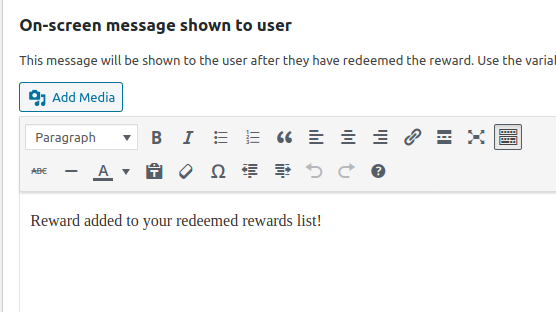
You, as an admin will actually ship the physical rewards, enable premium memberships. So you can use the email notification option on the Manage Rewards page to get an email when someone has redeemed a reward.
Once you have “shipped”, go to Manage Rewards page -> View and Ship Redeemed Rewards link -> Not delivered to see and mark these rewards as delivered:
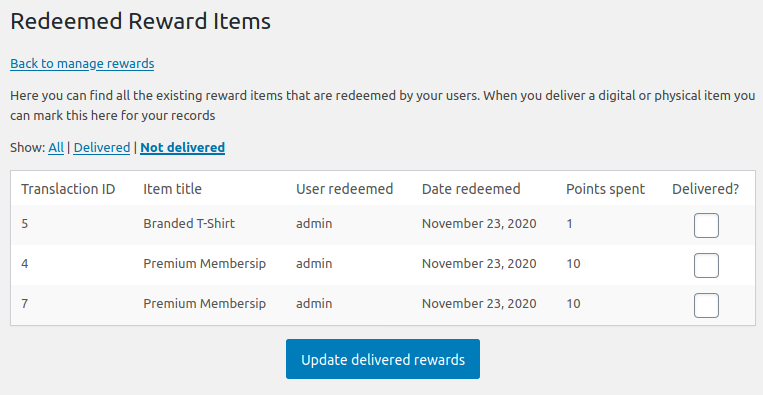
User Rewards Page
In addition to the on-screen message you can enable a section showing the user what rewards they have redeemed along with their status – completed or pending. Use the shortcode watuproplay-userrewards to display such a table. You can do it on a page on the front-end of the site, or inside the User Overview box so it will be shown in the dashboard.
