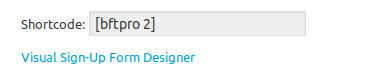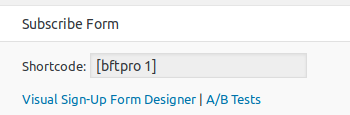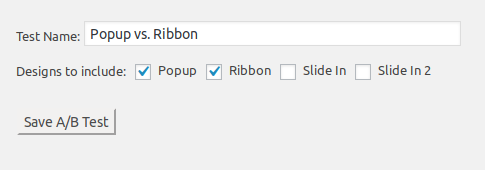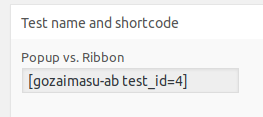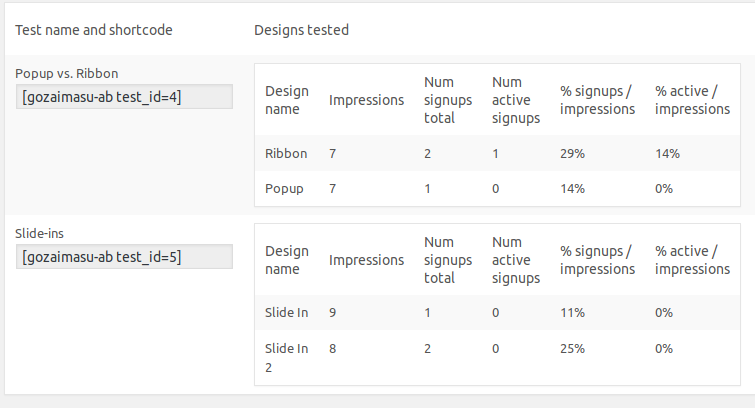Version 6.2 of the quiz plugin WatuPRO is ready with lots of improvements and bug fixes:
- Created ActiveCampaign bridge for automatically subscribing quiz takes to your ActiveCampaign mailing lists. You can find it at https://blog.calendarscripts.info/watupro-bridge-to-activecampaign/
- Added option to not prompt the user when they are trying to submit a paginated quiz but are not on the last page.
- Added option to discard negative points on a question so points collected are never below zero.
- Added option to set maximum possible points on questions with multiple correct answers.
- Replaced jQuery document.ready calls with vanilla JS alternative. Reason: some themes load jQuery in the footer and this causes errors. While we don’t encourage this behavior we’ll do our best to support all environments.
- Changed the “Flag for review” icon with a flag. You can still choose the old icon from WatuPRO Settings page -> Theme and Design tab.
- The dynamic CSS created by the Theme and Design preferences is moved to an external CSS file to avoid collisions with some themes and plugins.
- Removed unwanted backslashes from flashcard questions (when apostrophes or quotes are used in them).
- Added new variable for the field for sending quiz completion email which allows you to pull email address from user meta table. Learn more at https://blog.calendarscripts.info/using-dynamic-variables-in-watupro-email-field/
- When “Don’t display questions that were previously answered” is selected together with “When no more attempts are available display the latest result” the quiz page will display the latest result along with the “all questions answered” message.
- New mass-change option on Manage Questions page: exclude from showing on the final screen (%%ANSWERS%% variable).
- Added {{{max-points}}} tag in the optional answer feedback area to allow showing the maximum possible points on a question.
- Added button to delete all unfinished attempts on a quiz.
- The timer of timed tests supports short format like 5:25 and the current long textual format. You can change this at the WatuPRO Settings page -> Theme and Design tab. The text “Time left:” is also configurable at the WatuPRO Text Settings page.
- Added timestamp parameter to the URL after using watupro-retake shortcode to avoid loading the quiz page from cache.
- Fixed smaller font for the percentage indicator of the progress bar on mobile screen so the text does not go outside of the colored area.
- Added compatibility with Simple Designer plugin v 1.1 so “maximum selections” on multiple choice questions is also respected in quizzes using that addon.
- The checkbox advanced setting “Don’t auto-scroll the screen when user moves from page to page “ is made visible for all pagination types.
- When a timed quiz is started save the current state of questions in case the quiz is randomized – so the same questions are loaded in case of closing the page, back button, refresh etc.
- [Intelligence module] Added option to charge for issuing a certificate. This way you can make a test which is free to take but the important results are stored in the paid certificate.
- The contact field variables from Edit Quiz -> User and Email Related Settings tab -> Ask for user contact details section can now be used in certificates.
- From Settings page -> User Settings tab you can choose whether the new users to be registered with “student” role or with the default role for your site. Till now all users registered from quiz pages were getting “student” role.
- Custom quiz CSS themes can now be created from admin instead of dealing with files.
- [Intelligence module]Added dynamic time stamp to the return URL of Paypal payments to prevent the quiz page from being cached and showing the payment button again.
- [Intelligence module] Added sortable question color & design settings in the Theme and Design tab of WatuPRO Settings page.
- [Intelligence module] Added variable {{{percent-answers}}} to the watupro-expand-personality-result shortcode.
- [Reporting module] Added percent correct colun on the History report table
- Fixed bug: when using checkbox groups the answer text and the {{{answerto-X}}} variable were showing only the answers on the last group.
- Fixed bug: when there is “pull X random per category” selection and the questions are not grouped by category, important questions were not always included in the random selection with priority.
- Fixed bug: When “show answer” button was used the user could not rate the question anymore (when ratings are enabled).
- Fixed bug: when “pull max X answers per question” is selected even questions with “Don’t randomize answers” selection had their answers randomized.
- Fixed issues with Twitter sharing when custom Twitter button is used.
- Fixed bug: missing category grades information in admin.
- Fixed edge case issues with calculating grades dependent on category performance when the Chained Logic addon is used.
- Fixed bug [Intelligence module]: when a quiz is reusing question from multiple quizzes the option “Let user choose number of random questions” was using only the questions from the first quiz.
- Fixed bug: performance per category should be calculated for all quizzes with grade dependent on category even if no category grade related variables are used in the final screen.
- Added notice about outdated versions of Chained Logic addon. If you are using it, please install the latest.
- Fixes to the visible on-screen timer: it should now be fully consistent with the back-end server and does not lag or go faster than real time even on very long tests.
- Fixed problem with Theme adjustments: spacing between questions.
- Fixed problem with bar_width attribute of watupro-basic-chart shortcode
- Fixed bug: “Case insensitive” exact match on open-end questions and “Fill the gaps” questions did not work correctly with non-ASCII characters.
- Fixed bug: new lines were getting lost in “Sahre by email” feature.
- Fixed bug with displaying the first question when the quiz had stored in-progress snapshots of answered questions.
- Fixed issue with HTML tags entered as answers in Visual mode of the rich text editor, used htmlspecialchars to allow re-saving them properly.
- Fixed bug [Reporting module]: the shortcode watupror-user-cat-chart did not work properly in PDF.
- Fixed bug: users with rights to manage only their own quizzes were not able to export questions.
- Fixed bug [Intelligence module]: when manually editing quiz results from administration the certificates were not properly assigned.
- Fixed bug [Reporting module] taken tests stats were not properly counting the number of tests when they were published in a non-standard way.
- Fixed bug: “do not show checkmarks” was not working properly for “fill the gaps” questions.
- Minor fixes to translation issues.