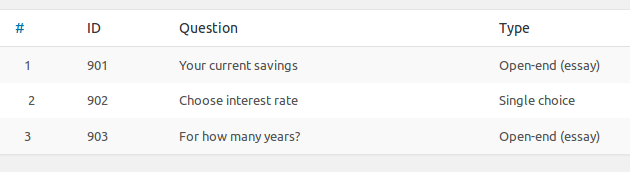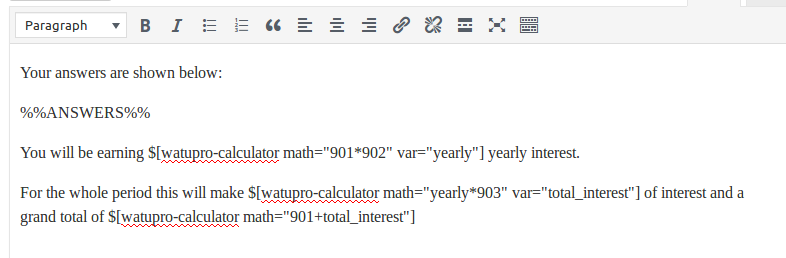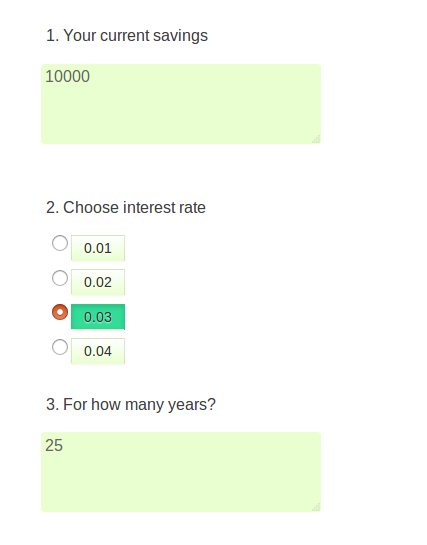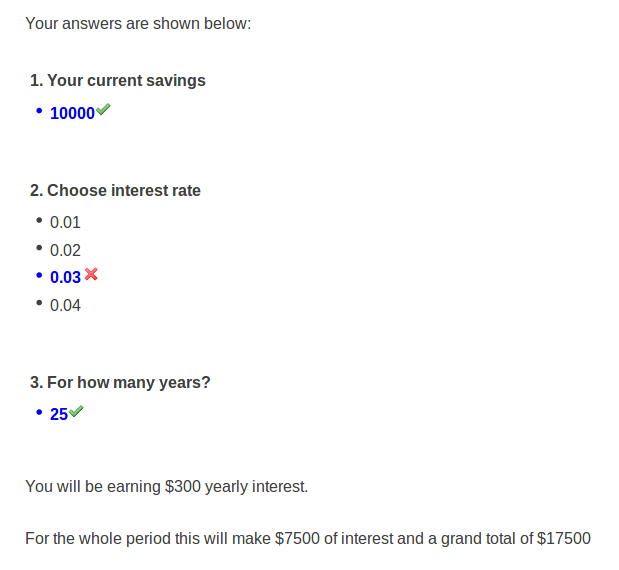The Intelligence module of Arigato PRO Autoresponder has a handy feature for segmenting your mailing lists into slices based on various criteria.
This allows you to send some emails to parts of your mailing list without creating new list. For example you can send a news flash only to users signed up last month or send a marketing offer only to females over 30 (provided that you asked for gender and age during signup), and so on.
From version 1.2.3 you can also segment based on multiple tags that you can assign to each subscriber.
How Does It Work:
- First you need to create some segments from the Segmentation menu under Arigato PRO. Select a mailing list and click on “Create new segmentation rule”. The page will load a form to enter rule name, optional description and selections for all the fields in that list including custom fields:
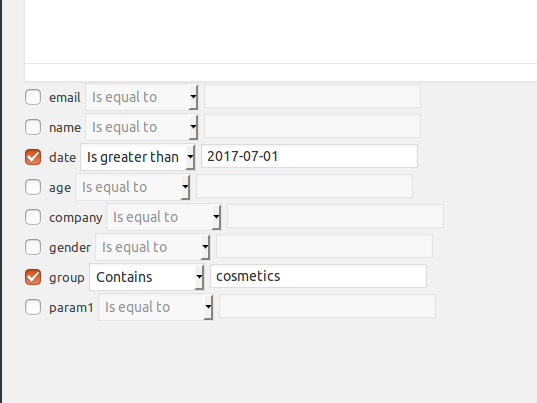 To set a requirement for a given field, you need to check the checkbox next to it. ALL the requirements that you set will be applied to the segment.
To set a requirement for a given field, you need to check the checkbox next to it. ALL the requirements that you set will be applied to the segment. - Choose segment(s) when you send a newsletter or schedule an autoresponder campaign message:
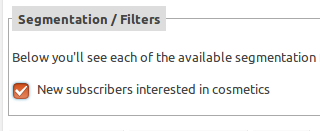 If there are multiple segments you can choose more than one. In this case the subscriber must satisfy ALL the segmentation rules in ALL selected segments to have the email sent to them.So if we use the above example, selecting this segment means that the email will be sent to subscribers registered after July 1, 2017 AND selected “cosmetics” in the “group” field (which is a custom drop-down field in our case).
If there are multiple segments you can choose more than one. In this case the subscriber must satisfy ALL the segmentation rules in ALL selected segments to have the email sent to them.So if we use the above example, selecting this segment means that the email will be sent to subscribers registered after July 1, 2017 AND selected “cosmetics” in the “group” field (which is a custom drop-down field in our case).
If you also apply another segment requiring the subscribers to be females over 30, then the email will be sent only to females over 30 who have registered after July 1st, and selected “cosmetics”.
So, stacking segments works more like adding filters and NOT like adding slices of your list together.