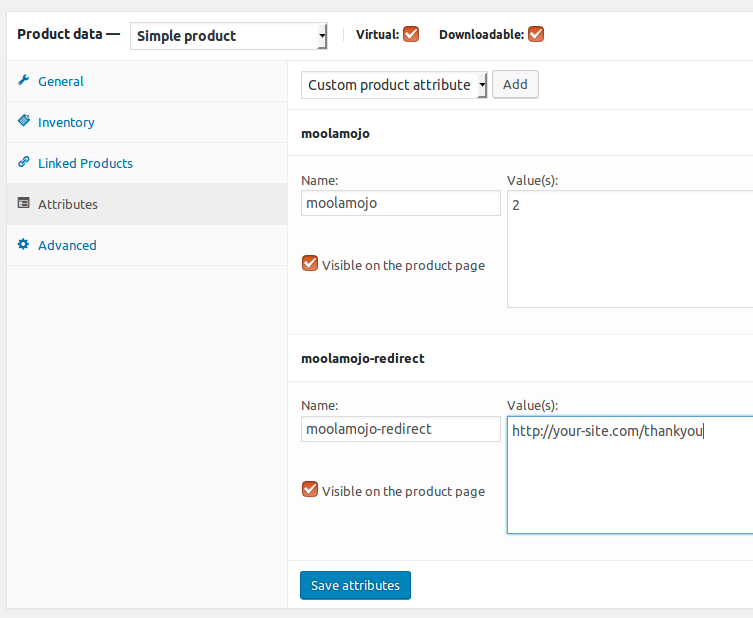The Pro add-on for Namaste! LMS is now updated to version 1.4. Here are the new features, improvements and bug fixes:
-
- School accounts. More info at: http://demo.namaste-lms.org/school-accounts/
- Added limit for number of students that can sign up under a school account.
- Class/Group signups can have expiration period. After student’s subscription expires they lose access and need to sign up again.
- You can now mass assign students to a group (class).
- Access to the Pro management pages can now be fine-tuned at WP Role level.
- The student classes/groups will be shown on the Namaste! Manage Students page.
- Class / group permissions will now be applied to the Manage Students page.
- Added course re-certification option. Student can be automatically cleaned up (and optionally re-enrolled) X days after course enrollment or completion.
- When 100% discount code is used the student will directly be signed to the class.
- Added shortcode to display user badges.
- Added shortcode parameter “enroll_in” to the namaste-class-signup shortcode. By passing single course ID in this parameter you can automatically enroll the student in the associated course along with signing for the class/group.
- Added option to leave class. The button is automatically generated when the class-signup shortcode is used on classes that you are already signed in.
- The course progress table now has links to the lessons.
- Fixed bug: applying coupon on courses worked randomly on Paypal PDT. Now made sure to handle all cases.
Eligible customers will receive the upgrade for free. If your one year subscription period has expired you can renew for 40% of the full price.