This free bridge connects WatuPRO to BuddyPress. It currently allows you to make members automatically join or leave groups when they complete WatuPRO tests and/or restrict access to tests based on BuddyPress groups membership.
Once you install and activate the plugin you will see link “Bridge to BuddyPress” in your WatuPRO menu in the dashboard.
The following page will let you add or edit existing rules:
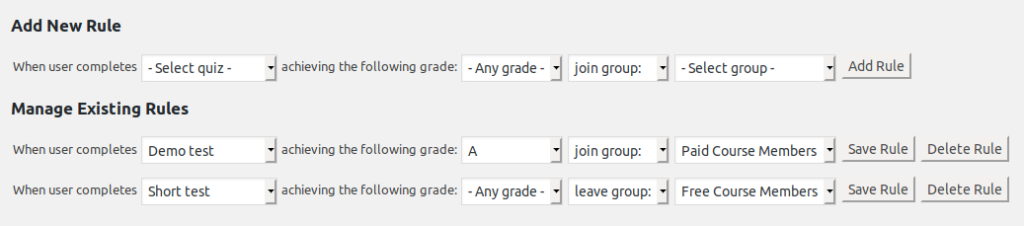
And on Edit Quiz -> User and Email Related Settings tab, if you enable “Require user login”, you will also see an option to limit quiz access based on BuddyPress group membeship:

(The option will appear only if you have some BP groups created)
Certain BP group members can access paid tests for free
This options available from version 0.4.5 and requires WatuPRO 6.2.7.5 or newer version with the Intelligence module installed. When you create a paid test you will be able to define that members of selected BuddyPress groups can access it for free:

