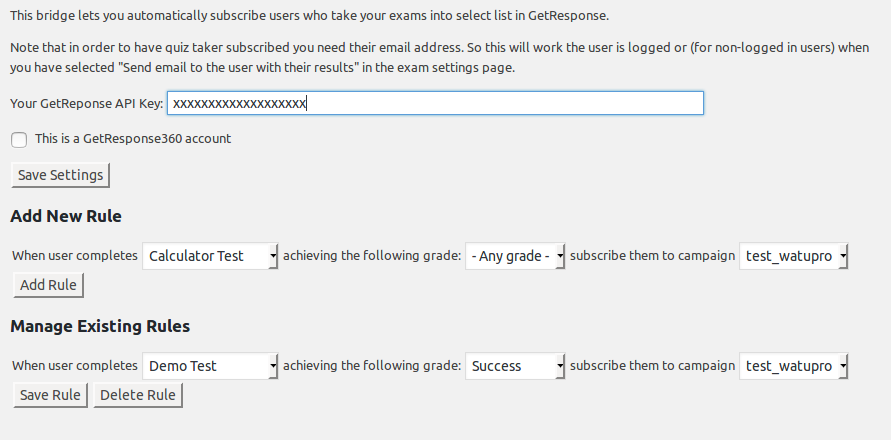We have released a new free plugin called Quizzes for BuddyPress which lets you use the power of our existing quiz plugins to enhance user’s experience in your BuddyPress groups.
The plugin allows you to create rules for a couple of scenarios:
- Taking a quiz (with or without required result and % success) may be required to allow user to join a group. So if the quiz is not completed at all or not completed with the desired result the user will get an error message when they try to join the group.
- Taking a quiz can automatically join the taker to a selected group or groups (provided that the user is logged in). This rule can work alone or together with the above rule.
These two simple rules allow you to do basic level of filtering to allow joining groups, to reward quiz taking with a group membership or to join users interested in something to a targeted marketing group, and so on.
The plugin is currently integrated with:
The plugin is completely free and can be downloaded at its page at wordpress.org