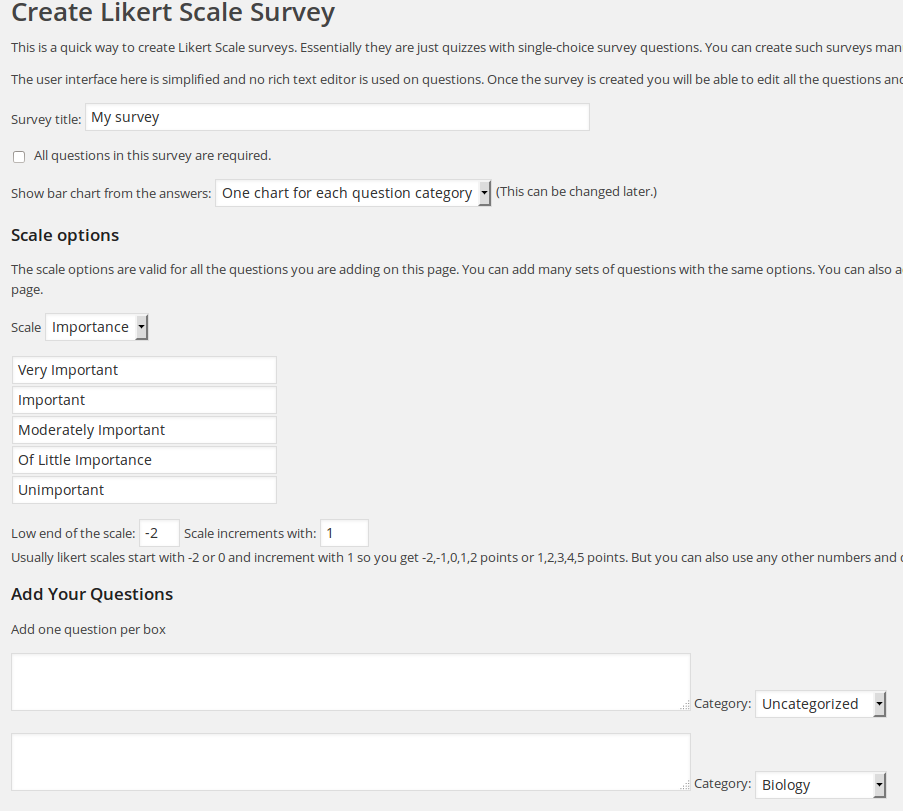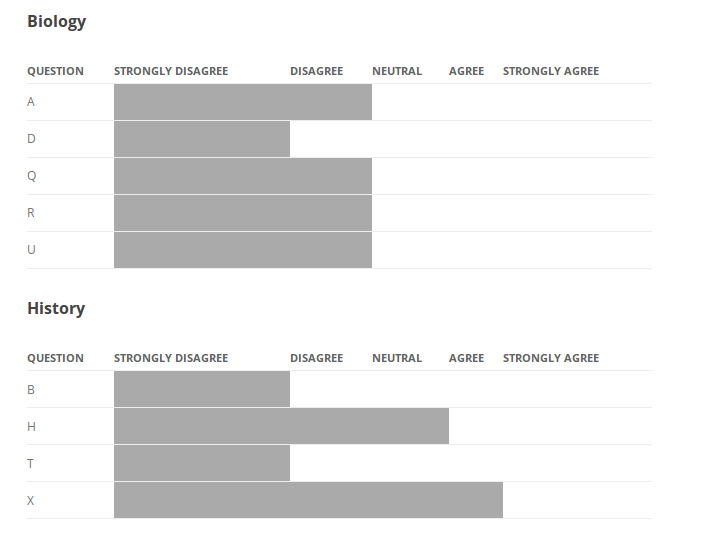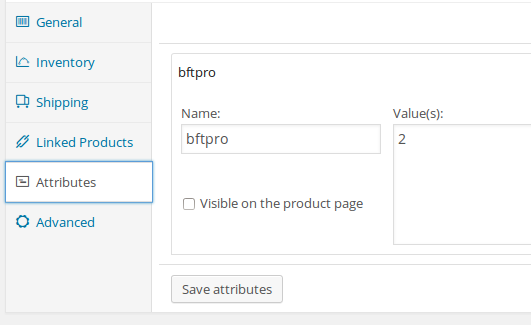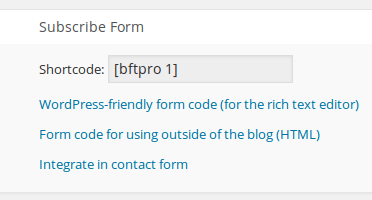Plugin version required: 4.6.8.1 or newer.
This feature is built to help users who have too many quizzes and questions to still be able to use the quiz plugin WatuPRO on affordable shared hosts. You can’t expect wonders from shared hosting services and if you have many huge quizzes you may need to move to a VPS. But before this you can enable the “low memory mode” feature to reduce the resource usage at the cost of sacrificing a couple of small features.
How To Enable It
Go to WatuPRO Settings page and check the checbox saying “Enable low memory mode to reduce the server resources usage”.
What Does it Do
For the moment this mode reduces the server load on your Manage Quizzes and Manage Questions pages:
- On Manage Quizzes page it hides the column “No. questions” and the number of users who took the quiz.
- On Manage Questions page it hides the number of answers to a question.
- Switches off the dashboard stats widget (the one in your main admin page that shows number of quizzes taken today, most popular quiz, and so on). The stats widget can be switched off individually from another option (without entering low memory mode)
For the moment these are the only changes applied by the low memory mode. As soon as we see pain points for users with high number of quizzes and questions we will add more optimizations.
The low memory mode can of course be used even if you already have a VPS or dedicated server to reduce the server resources usage.
What Else to Do
- Avoid using the feature “Automatically store user progress as they go from page to page” on paginated quizzes. It causes server requests on each page change.
- Avoid using the “show answer” button or the option that lets clicking on a single-choice immediately reveal the answer.
- When a quiz is submitted an update query runs on student answers table. So if you have hundreds of thousands records in that table submitting a quiz may start taking more time. You may want to look at reducing your database data.
We have customers running this plugin on very heavy traffic sites with a lot of concurrent users. The plugin is as optimized as possible to the best of our knowledge. If you believe there is a problem on your server you need to provide us with information which specific query is slowing it down so we can take action. Usually it’s not WatuPRO but a different plugin that overloads the processor.