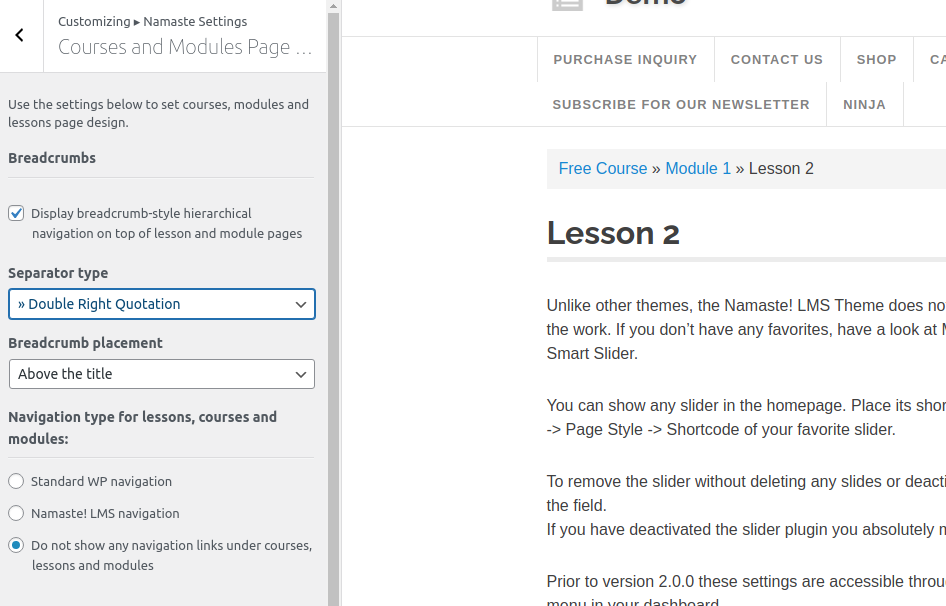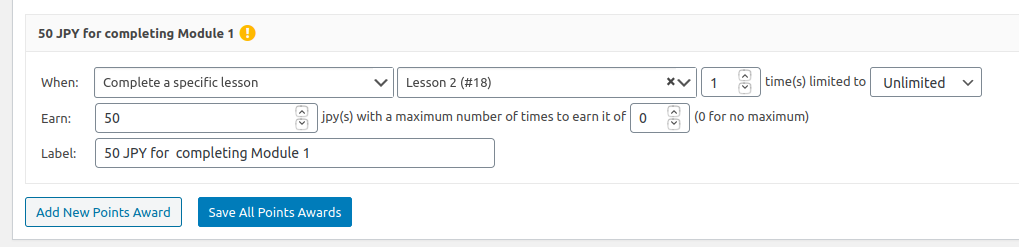From version 2.5.6 the WordPress learning management sytsem Namaste! LMS supports webhooks & Zapier integration.
You can learn more about Zapier’s implementation of webhooks here.
Currently Supported Actions
At the moment Namaste! LMS allows you to attach hooks to the following actions:
- Student enrolls in a course. This happens for auto-approved enrollments or enrollments made by admin. It will also be fired when a pending enrollment is approved.
- Student completes a course.
Webhooks can be used to connect your LMS to mailing list services, CRM, or any other web based services that support webhooks directly or through Zapier (or similar products).
To get to the webhooks interface click on the Webhooks / Zapier link in your Namaste! LMS menu. Here is the interface that you’ll see when adding a webhook:
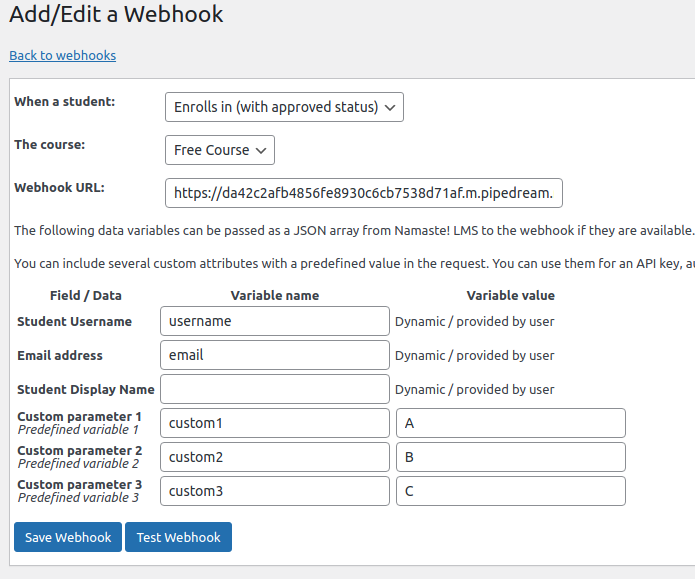
With the above example you will have your webhook notified when someone successfully enrolls in the Free course. The hook will send username, email, and 3 fixed custom parameters. The data that will be sent to Pipedream (you can use it for testing and more) is this:
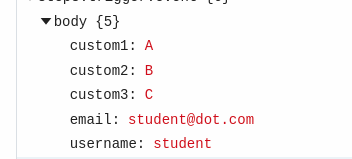
Pipedream lets you test your hooks and see the JSON message that you have sent to them. In real usage this data will be used by other apps to do all kind of things with it.
Stay tuned for more webhook events powered by the Namaste! Connect module soon.