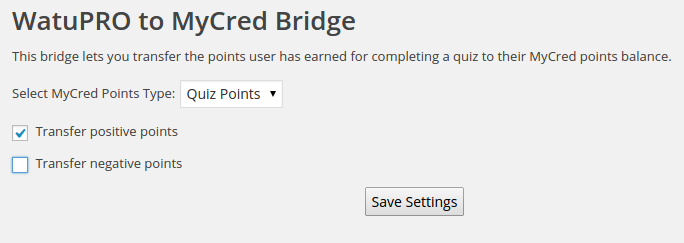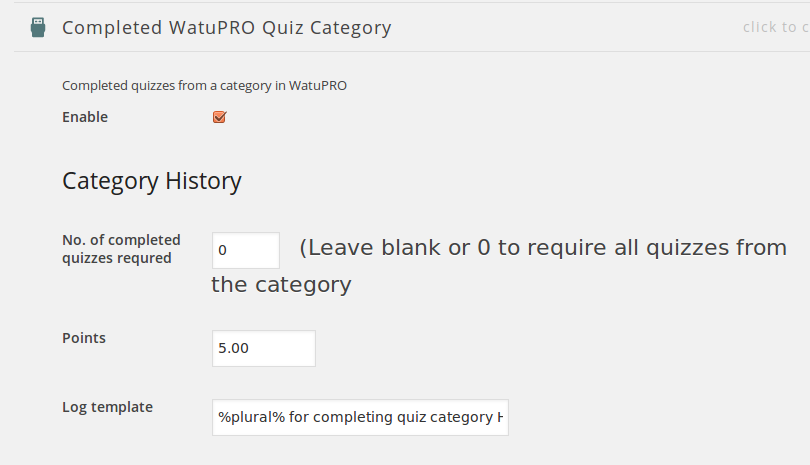This issue is most often caused by:
- You have not defined grades at all. “Grades” is not the same as score, % correct answer or points. Grades are textual result that you assign to the respondent depending on their performance on the test. For example Passed or Failed; A, B, C, D, F; and so on. If you want to use grades you have to create them first.
- You have selected “Calculate grades by % correct answers instead of points collected” to calculate grades but your grades are created with points in mind (or vice-versus).
I.e. if the following is checked, your grades must cover the whole range from 0% correct answers to 100% correct answers:
 This checkbox is on the General Settings tab in the Add / Edit quiz page. This is a very common mistake so please triple-check it before contacting support.
This checkbox is on the General Settings tab in the Add / Edit quiz page. This is a very common mistake so please triple-check it before contacting support. - Your grades do not cover the whole range of points or percentages user can collect. If you are using points for grade calculation, make sure that all possible points are covered from the defined grades. If your best grade has 20 points for “to” and the user collects 21 points they will not be assigned any grade (and will receive None). If you are using % correct answers for grade calculation make sure your grades cover the whole range between 0 and 100. Please check the “Watch out the decimals” item below too.
- Watch out the decimals. If you have one grade A: from 0 to 9 points and another grade B: from 10 to 20 points, and your quiz allows decimal points what happens with user who collected 9.5 points? They’ll get no grade. So the grades in this example should be A: from 1 to 10 points and B: from 10 to 20 points. If they get exactly 10 points they’ll be assigned the higher grade. Note that percentages are rounded to the whole number so if your quiz calculates grades by % and not by points you will not need to worry about this.
- Using category grades without knowing how they work. Please check this guide.
- The from – to values of grades should always be entered from the lower to the higher number. This means the lower number goes in the left box “from”, the higher number goes in the right box – “to”. Be careful if you define grades with negative points: -100 is lower than -1 for example. So -100 goes in the “from” box at left, -1 goes in “to” box at right.
Grade calculations are fully tested and work fine. If you are receiving “None” as grade this can be only because of misconfiguration. Use the variables %%POINTS%% and %%PERCENTAGE%% in the “Final Page / Quiz Result” tab to get better idea why none of the defined grades matches the points you collected (or the percentage correct answers).