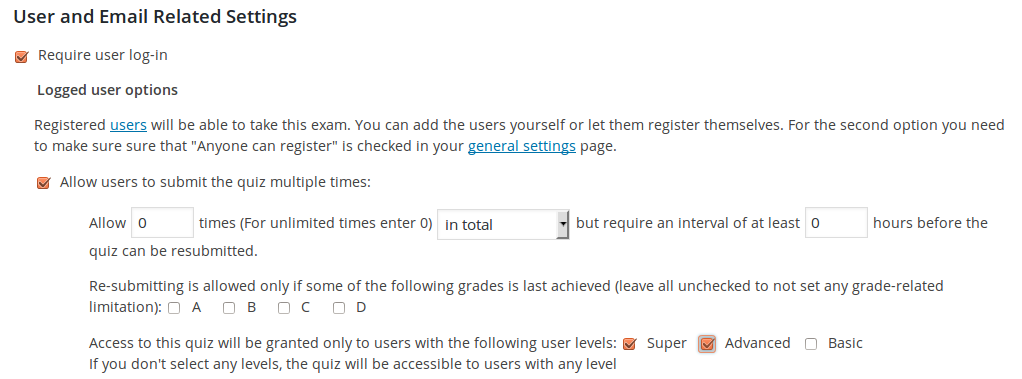This feature requires Watu PRO version 5.1.7 or newer and can be used on quizzes that require user log in. The idea is that when user retakes the quiz they won’t see questions already answered in a previous attempt (even if same question was used in another quiz).
The setting will be available on quizzes that meet ALL of the following criteria:
- The quiz requires user log in (before version 5.1.7 more criteria were required)
The setting is accessible from the User and Email Related Settings tab:

Be careful with this setting and the number of attempts you allow on a quiz. If the user answers all the questions in previous attempts, they will again end up with a quiz with no questions at some point. In such case the user will be shown a message”There are no questions to answer. Looks like you have already answered them all! “. You may want to avoid this by controlling the number of questions and number of attempts. Especially watch out for cases when multiple quizzes reuse the same pool of questions.
From version 6.2.8.6 you can choose the option “In case no more questions are available, start over” to avoid this.