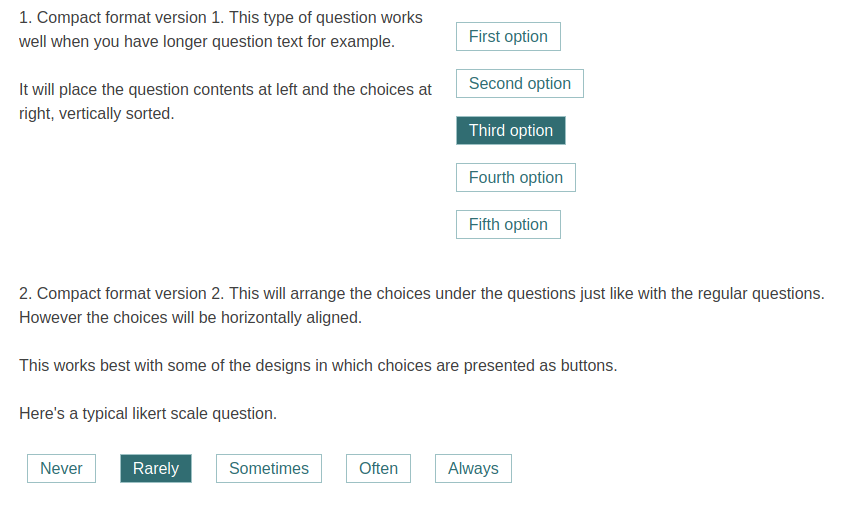User groups in WatuPRO can help you organize your users, give access to quiz categories, filter the results, have multiple companies test their own users inside the same installation and even with the same tests, and so on.
Manage Groups
There is no limit to the number of groups you can create. Let’s have a look at the User Groups page:
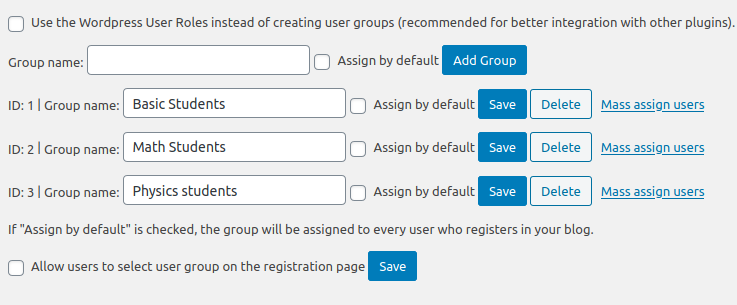
We will discuss the cheъkbox at top that allows you to use WP roles instead at the later this article.
The screen for creating user groups is very simple – the group only needs a name. Once the group is created you can mass assign users to it using the mass-assign link, or go to each individual profile from your main Users page and assign groups:
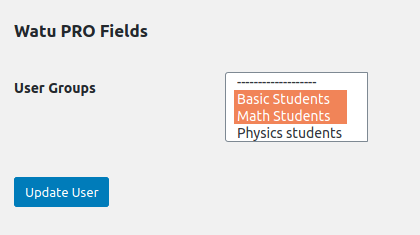
It’s also possible that one or more groups get automatically assigned to everyone who signs-up. You can also select the option that allows users to manually select what group they want to be in at the time of registration.
Access To Quizzes
One of the primary purposes of user groups is to control the access to quizzes. The easiest way to do it is to restrict specific quiz categories so they can be accessed only by some user groups:
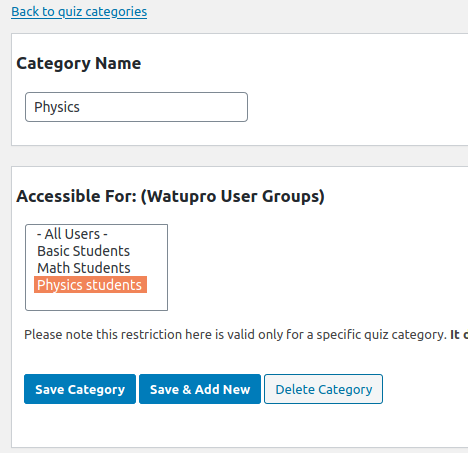
This is very handy if your site handles different subjects, sell access to membership plans, etc.
Paid Tests
If you have the Intelligence module for WatuPRO you are also able to create paid tests. User groups can be used here as well to allow some selected users to access a paid test for free:

Reporting / View Results
When viewing test results you can filter them by user group:
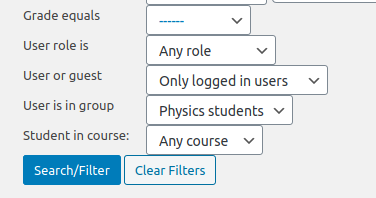
Managing Quizzes and More (Intelligence Module)
User groups are very useful if you want to have teachers or other kinds of managers in the site which have their own groups of students / quiz takers. From WatuPRO Settings page you can enable their user role to manage tests. Then go to “Fine tune these settings” link and restrict their activity by user group:
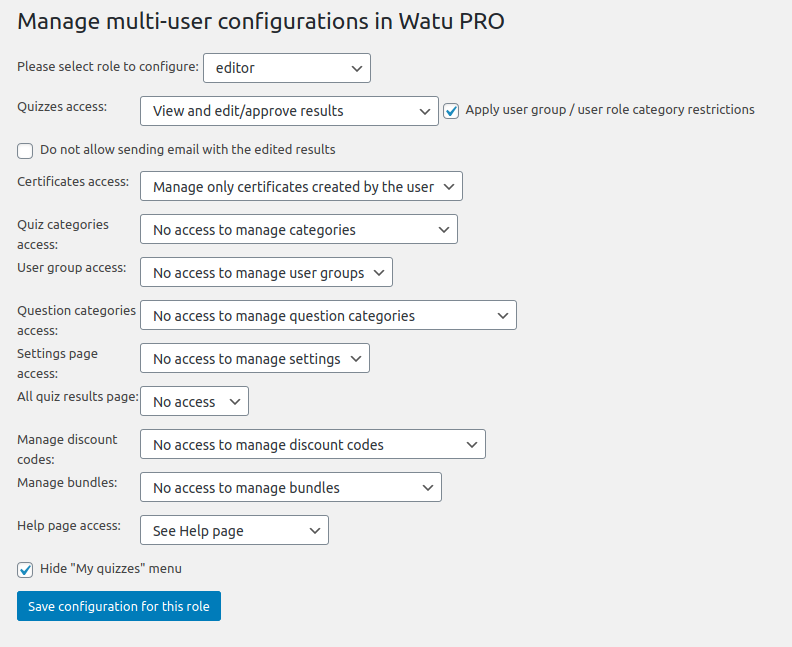
Selecting the checkbox “Apply user group / user role category restrictions” means that the editor will be able to view and approve results only for quizzes in categories that are allowed to their own user group.
Using WP Roles
We mentioned this option at the beginning. It allows you to use the user roles created by WordPress instead of WatuPRO’s own user groups. In the same way you could restrict quiz categories to user groups, you will be able to do it to user roles instead. You will be able to allow selected user roles to take paid quizzes for free, and so on.
This is sometimes useful when your site is organized around different user roles by other plugins – for example sites with different memberships often use WP user roles to organize them.