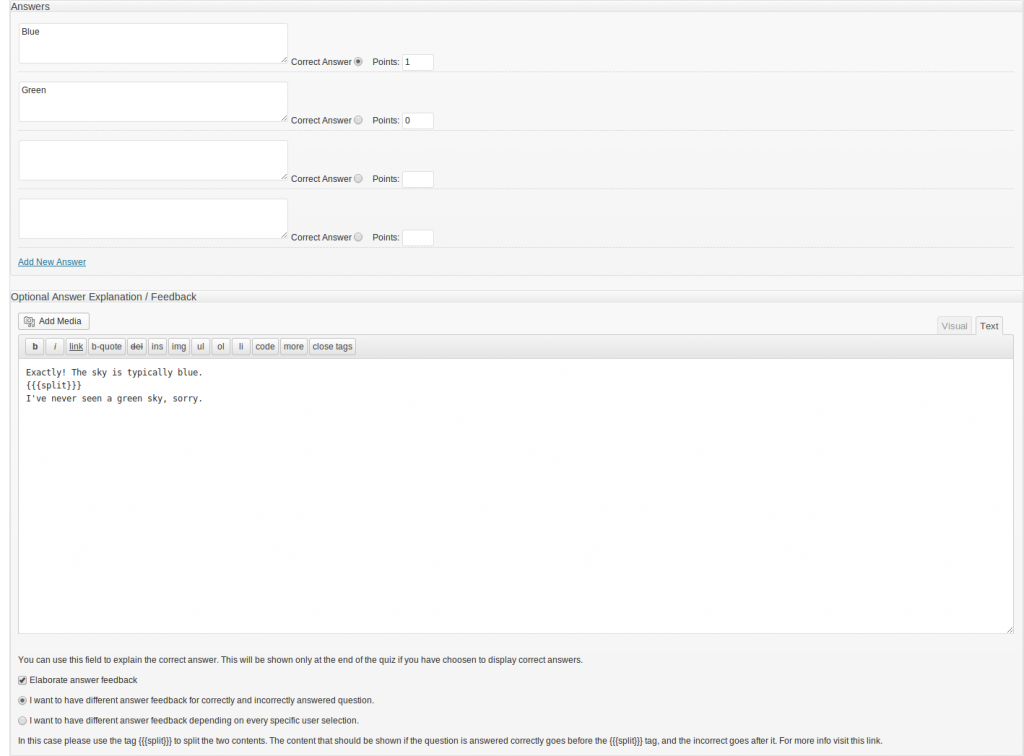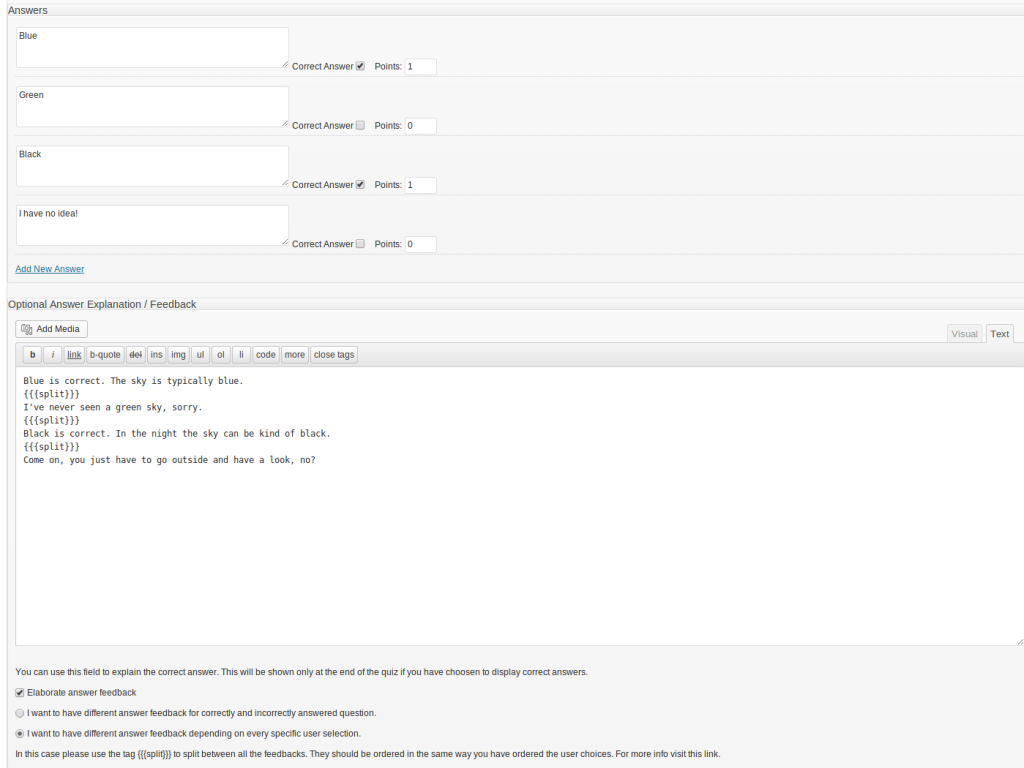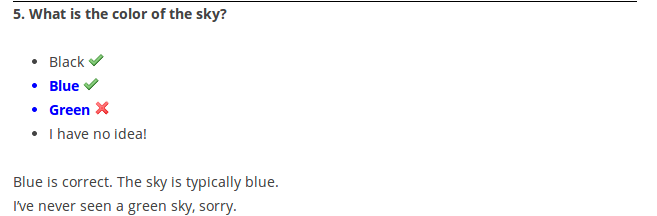Watu Pro has been updated to version 3.9. Full changelog:
New and improved features:
- Advanced configutration for power users (Intelligence module): a new “Advanced” link into the Edit Exam form takes you to additional form which lets you fine-tune the quiz further: tune correct/incorrect checkmarks at the final screen, randomize different number of questions in different categories, control the paginator colors and so on.
- Optional shareable URL of the quiz results (the “FInal screen”) so users can share their results on Facebook and other social networks. (More info)
- Survey questions – these are not counted in results and reports and not marked as correct or incorrect.
- Elaborated answer explanation / feedback – you can now show different content if the user answered correctly or not, or even show different feedback based on every single answer they have selected.
- Optional “Save” button for logged in users (except on “one page per question” quizzes where saving is automatically enabled).
- Set friendlier email sender name for automated emails without installing more plugins.
- Filter exam results by user group.
- Added new filters for easier customization (check the API)
Bug fixes:
- Fixed paginator issues
- Fixed timer and paginator overlap on some screens
- Improved animated scrolling on next/prev button so it happens only when necessary
- Fixed issue with sortable questions on mobile devices (Intelligence module)
- fixed problem with apostrophes on “Fill the gaps” questions (Intelligence module)
- Fixed problem with missing answers when a question is edited and at the same time there is an user returning to finish a quiz
- Fixed bug with category grade description
- Fixed bug with sortable questions when the quiz reuses them from other quiz
- Fixed problem with login URLs on some installations
As usual the upgrade will be sent by a newsletter to eligible customers. If your order is older than 1 year you can renew your 1 year cycle of free support and upgrades for only 40% of the current product price.
Affiliate Program
We have revived our affiliate program through Clickbank. You can earn 30% of all Watu PRO sales that you refer, and 30% – 35% on sales of our other products. To get your affiliate link please check this page.