We have just released a small but very powerful add-on for Contact Form 7 – Data Tensai. Unlike most similar plugins, Data Tensai keeps structured and broken down data by every field you have requested from every contact form. This lets you filter, search, sort, run reports and get charts on quantitative fields. Let’s get into more details:
Table of Contents
- Installation
- Manage contact forms
- View and search entries
- Disable forms and fields
- User registration
Installation – top
This WordPress plugin is an extension for Contact Form 7. The Contact Form 7 plugin must be installed and activated before you can use this extension.
After downloading the zip file go to your Plugins page inside your WordPress administration dashboard. Click on Add New, then Upload. Install and activate.
Once this is done you’ll see a new link “Manage Data” under your contact forms link:
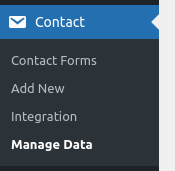
Manage contact forms – top
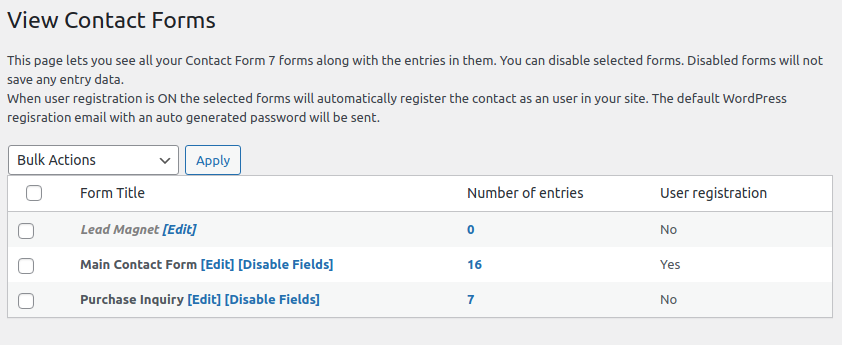
When you click on the Manage Data link you will see the contact forms that are available. At the beginning you may see no contact forms. This happens when Data Tensai do not have collected anydata yet. Collecting data starts happening after Data Tensai is installed.
There are two ways to make your Contact Form 7 forms appear here:
- Someone uses the contact form to send an inquiry.
- You edit / save the form in Contact Form 7.
For each available form you will see how many entries are recorded, whether the form is enabled to save data and whether it is linked to user registration.
View and search entries – top
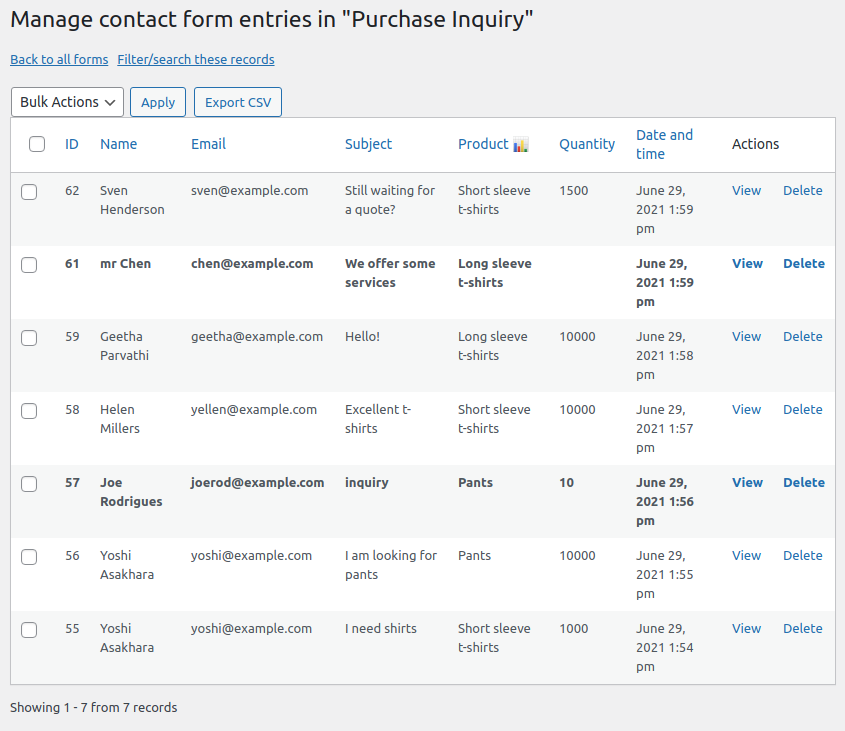
When you follow the link with the number of entries from the Manage Data page you will land on a page with the entries saved from that contact form. As you can see above all the fields (except disabled ones) are visible as table columns. You can sort on each of these columns and see the full details of each message.
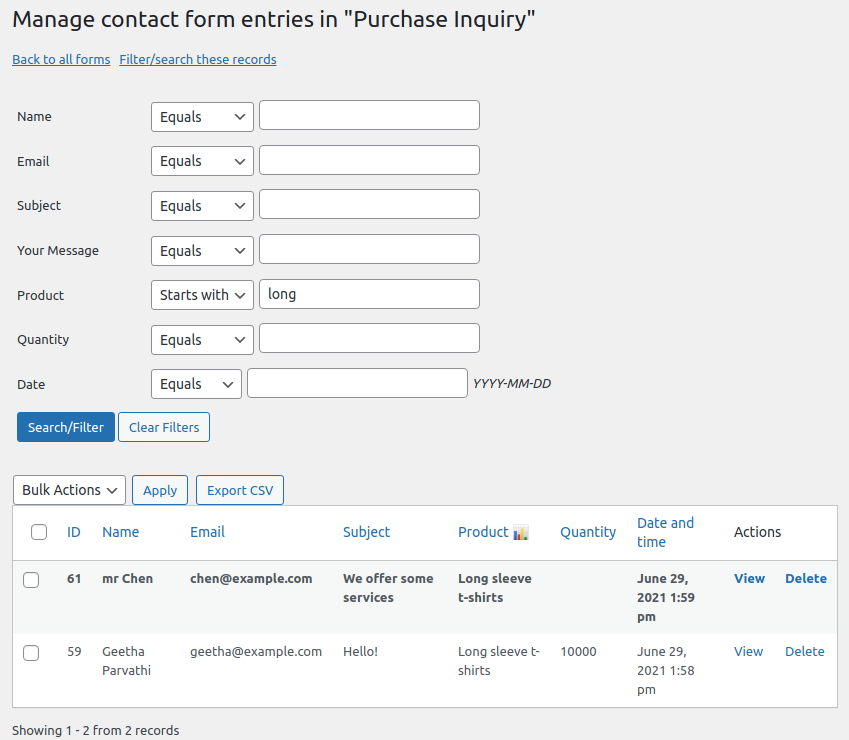
A powerful search / filter feature is available for every field. The CSV export button will export a comma delimited file from all entries. If you have applied filters, they will also be applied to the exported data.
Disable forms and fields – top
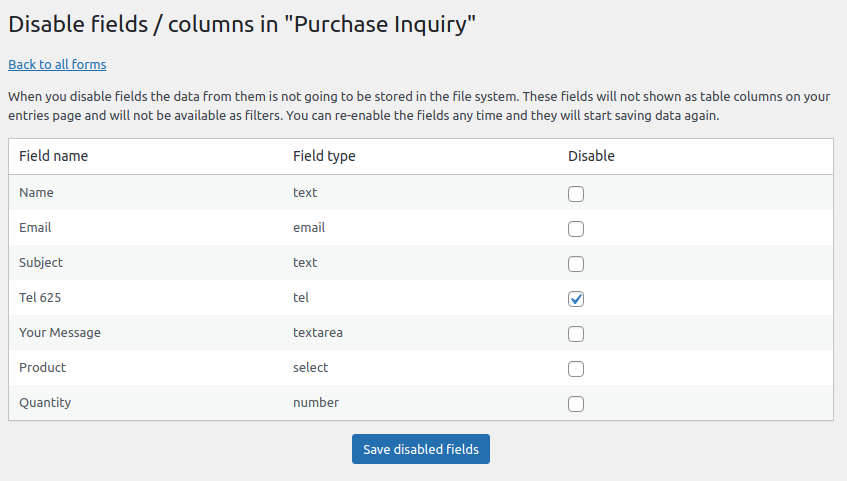
For each form and for each field in each form there is an option to be disabled and not store data. You may use it in case you are not interested in this information, to save DB space, for privacy reasons, and so on.
User Registration – top
For each contact form you can enable user registration so the contact gets added into your WordPress users database.
