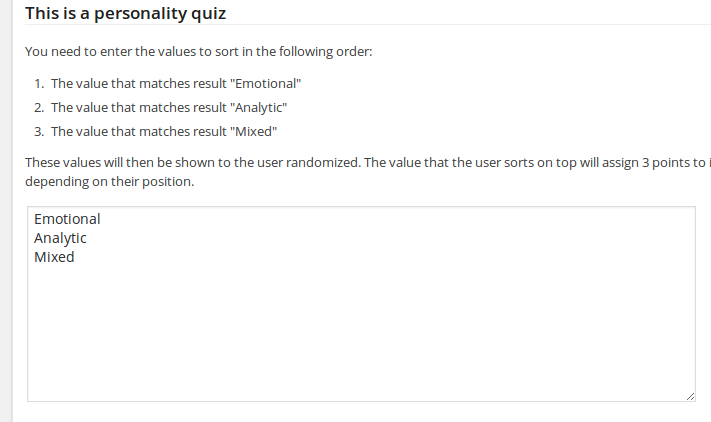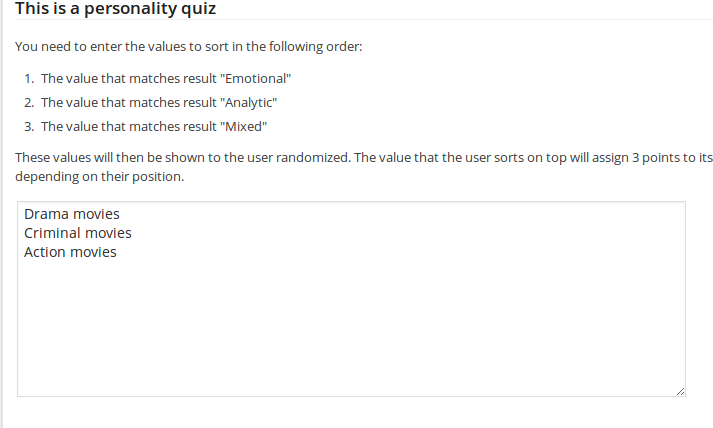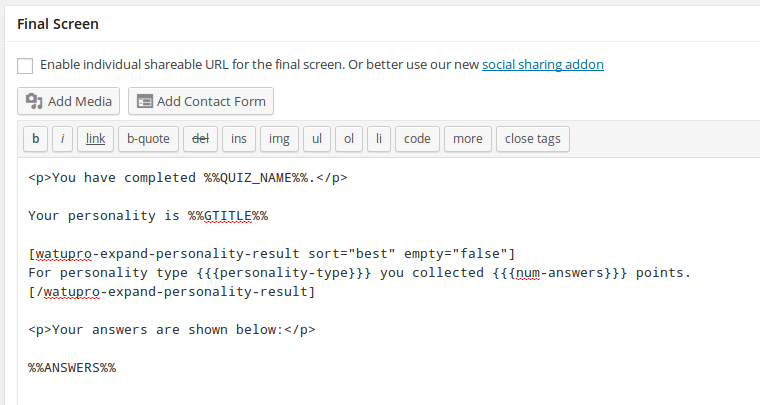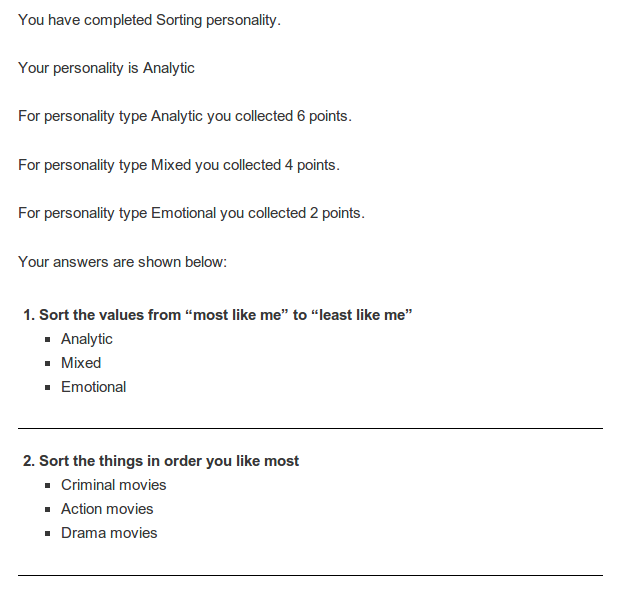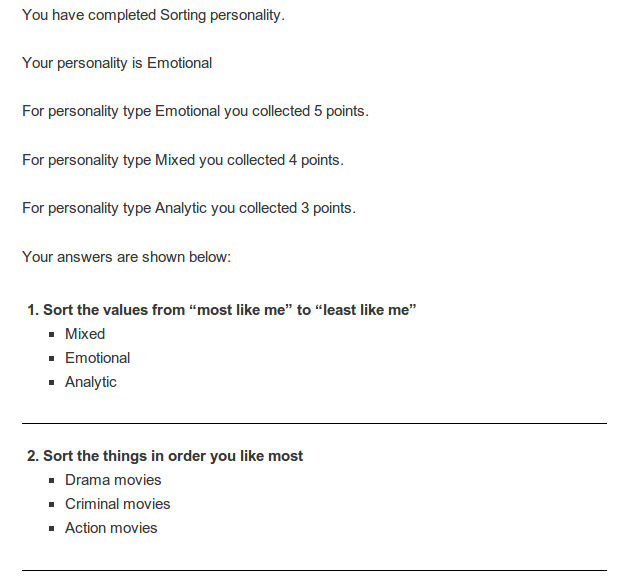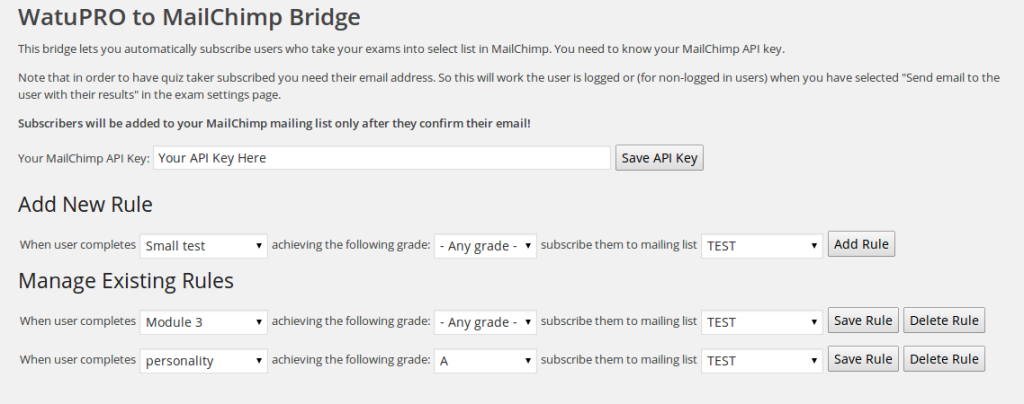From version 4.5.4 WatuPRO supports using sorting questions in personality quizzes (Intelligence module required). Up to this version using sorting questions made sense only for knowledge based tests.
How To Use Them?
Let’s see why you would want to use them first. Unlike the other question types where answer is directly matched to a result (or results), the sorting questions give the user the option to assign different value to the answers. Most popular example of such questions are the “like most -> like least” or “most like me -> least like me” quizzes.
Let’s just dive into an example to make things really clear.
An Example Quiz
We will use a very basic personality quiz with two questions for this example. The quiz has three possible results (personality types): Analytic, Emotional, and Mixed. Two sorting questions will define the quiz taker personality.
The screenshot from the add/edit question page will show you how the answers to the question “Sort the values from “most like me” to “least like me”” will be given:
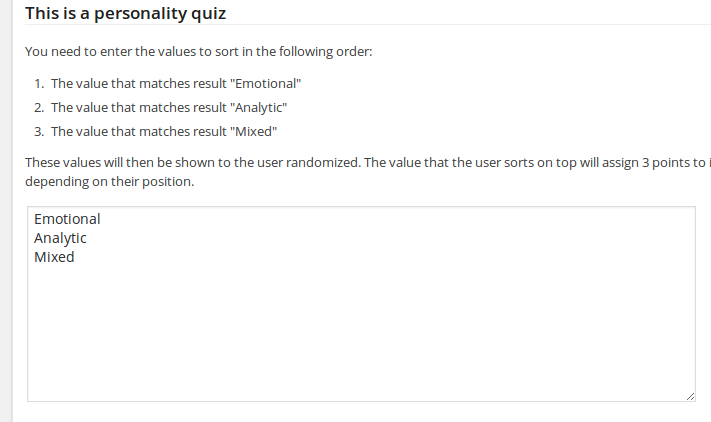
Here the order you should match is automatically given to you by the program. This question isn’t very smart – it asks the user to directly sort the possible personality types in the way they think suits most.
The second question is probably a better example: “Sort the movies in order you like most”:
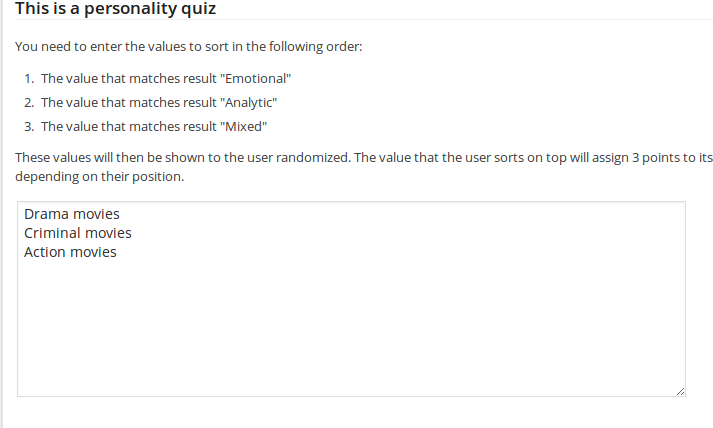
Here the administrator has decided that whoever likes drama movies is mostly emotional. The one who likes criminal movies is most analytic and the mixed type likes action movies.
So what will happen if the user sorts the answers in the same order? He will get 3 points for “Emotional”, 2 points for “Analytic”, and 1 point for “Mixed” type.
Another example. Let’s say the user sorts the question like this:
Criminal movies
Action movies
Drama movies
In this case they will receive 3 match points for “Analytic”, 2 for “Mixed”, and one match for “Emotional”.
Example Final Output
The below screenshots will give you an example of how I setup this quiz.
This below is the “Final page / Quiz result” box. I have used the shortcode “watupro-expand-personality-result” to show detailed breakdown of how user’s answers matched to personalities. This shortcode is explained in your internal Help page under WatuPRO menu.
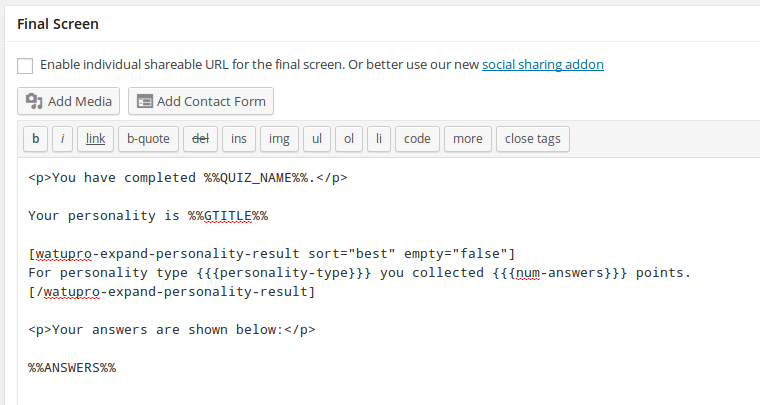
Below is example output of user who was strongly analytic:
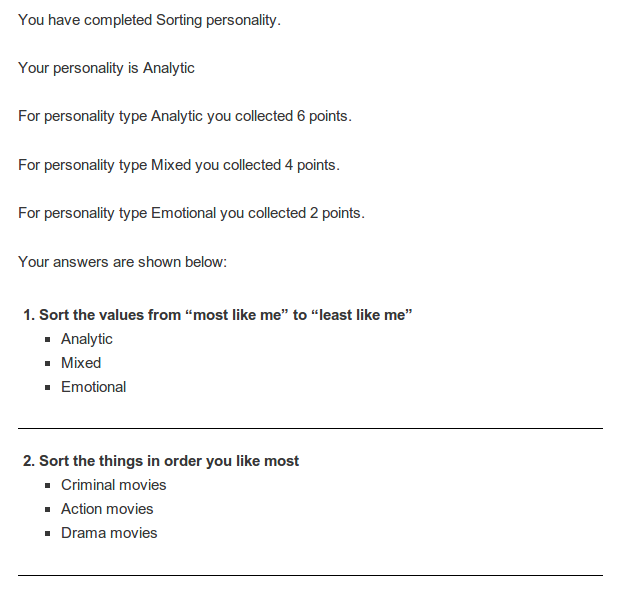
Don’t let the “points” word in the above screenshots mislead you. This is not the points you assign to answers. In personality quizzes points do not participate in grade calculations.
And the next screenshot shows Emotional user but not as strictly matching the emotional personality (he thinks he is mostly mixed personality but the movies question defined otherwise)
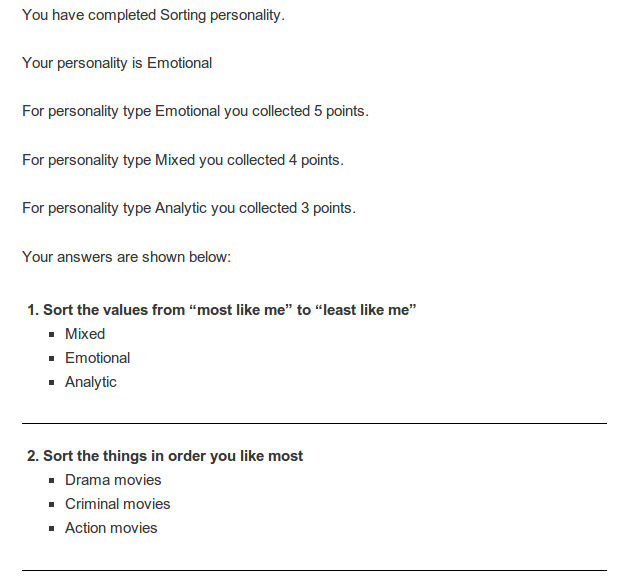
This should make it clear.
Don’t forget to select “This is a survey question” to avoid correct / wrong checkmarks shown on such questions.